Purpose:
After DDNS being enabled, the devices will be accessed via IP address in priority, so that the remote configuration will be supported and the streaming speed will be faster than streaming via Hik-Connect service.
Steps:
- Enter the Hik-Connect page, and then enter the Settings page in one of following ways.
- Option 1
- Option 2
- Option 3
On the Hik-Connect page, if you are in the list mode, slide the device's name to left and tap
 .
.On the Hik-Connect page, if you are in the thumbnail mode, tap the device's name or tap
 .
.Enter the Live View page. Tap
 and tap Settings
and tap Settings - On the Settings page, tap Configure DDNS to enter the Configure DDNS page.
- Edit the device domain name as you desired.
- The default device domain name is the serial number of the device, you can also change it as needed.
- The entered domain name should be 1 to 64 characters, including numbers, lowercases, and dashes. It should start with lowercase and cannot end with dash.
- Edit the port mapping mode.
- (Optional) If you select the port mapping mode as Manual, you should edit the server port number and the HTTP port number.
- For details about setting port mapping, tap How to Set Port Mapping.
- The entered port number should be a number ranging from 1 to 65535.
- Enter the device user name and the device password.
- Tap
 to save the settings.
to save the settings.
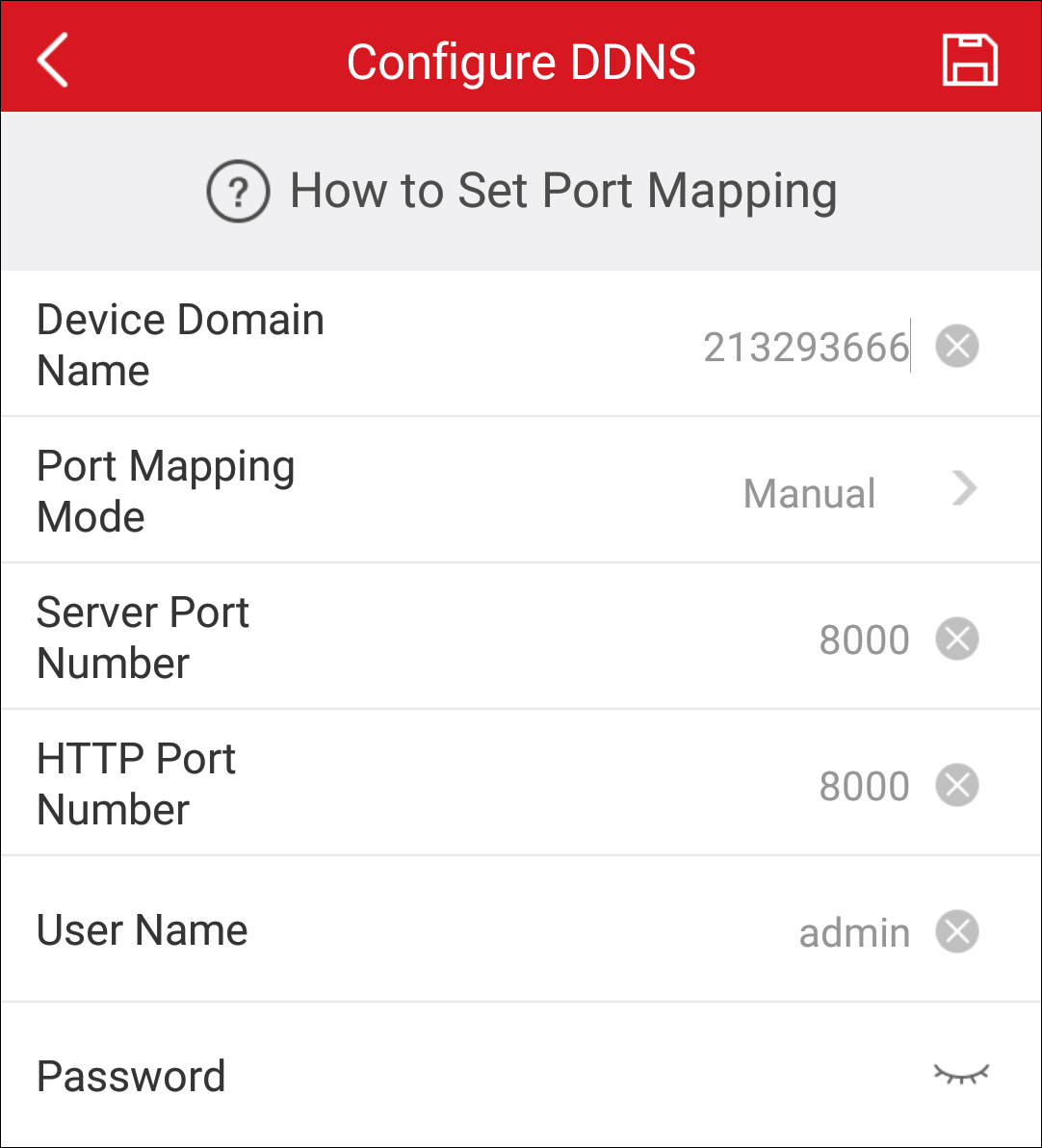
Notes:
Notes: